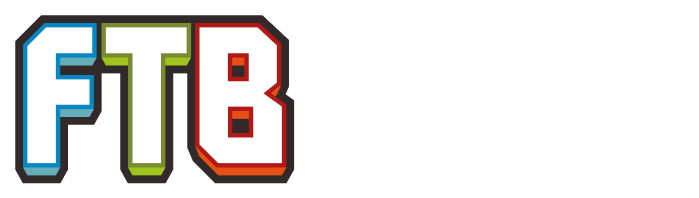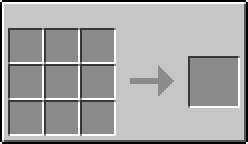(creation, new) |
SatanicBot (talk | contribs) m (Changing Item Transportation to Item transportation) |
||
| (16 intermediate revisions by 5 users not shown) | |||
| Line 1: | Line 1: | ||
| − | {{Infobox |
+ | {{Infobox{{L}} |
| − | |name= |
+ | |name=<translate><!--T:1--> |
| − | + | Item Loader</translate> |
|
| + | |imageicon={{Gc|mod=RC|link=none|Item Loader}} |
||
| − | |mod=Railcraft |
||
| + | |mod=<translate><!--T:2--> |
||
| − | |type=Item Transportation |
||
| + | Railcraft</translate> |
||
| + | |type=machine |
||
| + | |module=<translate><!--T:3--> |
||
| + | Transport</translate> |
||
| + | |nexttier={{Gc|mod=RC|dis=false|Adv. Item Loader}} |
||
}} |
}} |
||
| + | <translate> |
||
| + | <!--T:4--> |
||
| + | The '''Item Loader''' is a block added by {{L|Railcraft}}. It is used to deposit items from an adjacent inventory into a minecart with an inventory, such as {{L|Chest Cart}}s. When the cart is full, or meets the requirements set in the GUI the block will emit a {{L|Redstone}} signal. |
||
| + | <!--T:5--> |
||
| − | The '''Item Loader''' is a block added by [[Railcraft]] used to deposit items into a chest from an adjacent inventory into a minecart with an inventory. When the cart is full, or meets the requirements set in the GUI the block will emit a redstone signal. In the GUI there is a Filters section, a Buffer section, and a few buttons. The Filters section determines which items and how many are taken from the inventory. The Buffer section is the place to put items to be loaded. Any adjacent inventories will automatically be put here. There are different modes for the '''Item Loader''' to use, for the top button we have All, Transfer, Stock, and Excess. All will move all items. Transfer will move the exact items in the Filter. Stock will move items until the destination matches the filter. Excess will keep the items in the filter, and move the rest. For the bottom button we have Immediate, Complete, Manual, and Partial. Immediate will emit redstone if no items were moved. Complete will emit redstone when the move is complete. Manual will never emit redstone. Partial will emit redstone if no items were moved and cart is not empty. |
||
| + | The Item Loader will only output items to minecarts that are vertically adjacent to it. This can be changed by upgrading it to the {{L|Adv. Item Loader}}. |
||
| ⚫ | |||
| − | |||
| + | </translate> |
||
| ⚫ | |||
| − | {{Cg/Crafting Table |
+ | {{Cg/Crafting Table{{L}} |
| − | |A1={{ |
+ | |A1={{O|cobblestone}} |
| − | |B1={{ |
+ | |B1={{O|cobblestone}} |
| − | |C1={{ |
+ | |C1={{O|cobblestone}} |
| − | |A2={{ |
+ | |A2={{O|cobblestone}} |
| − | |B2={{ |
+ | |B2={{Gc|mod=V|dis=false|Hopper}} |
| − | |C2={{ |
+ | |C2={{O|cobblestone}} |
| − | |A3={{ |
+ | |A3={{O|cobblestone}} |
| − | |B3={{ |
+ | |B3={{Gc|mod=RC|dis=false|Detector - Item}} |
| − | |C3={{ |
+ | |C3={{O|cobblestone}} |
| − | |O={{ |
+ | |O={{Gc|mod=RC|link=none|Item Loader}} |
}} |
}} |
||
| + | <translate> |
||
| ⚫ | |||
| ⚫ | The Item Loader has to be placed above the track where the minecart to load will be. {{L|Locking Track}}s are very useful when combined with Item Loaders, when set to Holding or Boarding mode, because they will stop the cart when there is no redstone signal, and will force the cart to continue when there is a redstone signal. |
||
| + | |||
| + | <!--T:8--> |
||
| + | Items can transferred into the Loader by either placing a container next to it, or by routing items into it using pipes or similar blocks. |
||
| + | |||
| + | === GUI === <!--T:9--> |
||
| + | In the GUI there is a ''Filters'' section, a ''Buffer'' section, and a few buttons. The Filters section determines which items and how many are taken from the inventory. The Buffer section is the place to put items to be loaded. Any adjacent inventories' items will automatically be put here. |
||
| + | |||
| + | <!--T:10--> |
||
| + | The buttons determine the way the Loader will function: |
||
| + | <!--T:11--> |
||
| ⚫ | |||
| + | ''Top button'': |
||
| ⚫ | |||
| + | * '''All''': Move all items from the Buffer. |
||
| + | * '''Transfer''': Move the exact items in the Filter. |
||
| + | * '''Stock''': Move items until the destination matches the Filter. |
||
| + | * '''Excess''': Keep the items in the Filter, and move everything else. |
||
| + | <!--T:12--> |
||
| + | ''Bottom button'': |
||
| + | * '''Immediate''': Emit Redstone if no items were moved. |
||
| + | * '''Complete''': Emit Redstone when the move is complete. |
||
| + | * '''Manual''': Never emit Redstone. |
||
| + | * '''Partial''': Emit Redstone if no items were moved and the cart is not empty. |
||
| + | </translate> |
||
| − | {{Navbox Railcraft}} |
+ | {{Navbox Railcraft{{L}}}} |
| − | [[Category:Railcraft]][[Category:Item |
+ | [[Category:Railcraft{{L}}]][[Category:Item transportation{{L}}]] |
| + | <languages /> |
||
| − | {{langbar}} |
||
Latest revision as of 01:00, 25 March 2017
| Item Loader | |
|---|---|
| Mod | Railcraft |
| Type | Machine |
| Required modules | Transport |
| Upgrades | |
| Next tier | |
The Item Loader is a block added by Railcraft. It is used to deposit items from an adjacent inventory into a minecart with an inventory, such as Chest Carts. When the cart is full, or meets the requirements set in the GUI the block will emit a Redstone signal.
The Item Loader will only output items to minecarts that are vertically adjacent to it. This can be changed by upgrading it to the Adv. Item Loader.
Recipe
Usage
The Item Loader has to be placed above the track where the minecart to load will be. Locking Tracks are very useful when combined with Item Loaders, when set to Holding or Boarding mode, because they will stop the cart when there is no redstone signal, and will force the cart to continue when there is a redstone signal.
Items can transferred into the Loader by either placing a container next to it, or by routing items into it using pipes or similar blocks.
GUI
In the GUI there is a Filters section, a Buffer section, and a few buttons. The Filters section determines which items and how many are taken from the inventory. The Buffer section is the place to put items to be loaded. Any adjacent inventories' items will automatically be put here.
The buttons determine the way the Loader will function:
Top button:
- All: Move all items from the Buffer.
- Transfer: Move the exact items in the Filter.
- Stock: Move items until the destination matches the Filter.
- Excess: Keep the items in the Filter, and move everything else.
Bottom button:
- Immediate: Emit Redstone if no items were moved.
- Complete: Emit Redstone when the move is complete.
- Manual: Never emit Redstone.
- Partial: Emit Redstone if no items were moved and the cart is not empty.
| ||||||||||||||||||||||||||||||||||||||||||||||||||||||||||||||||||||||||||||||||||||||||||||||||||||||||||||||||||||||||||||||||||||||||