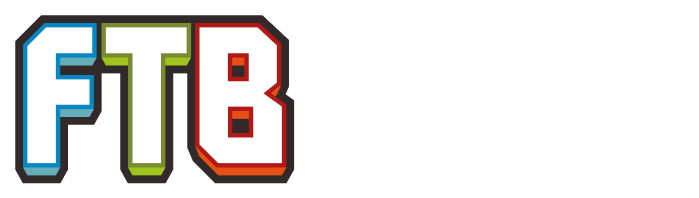Prerequisites
Before playing Feed the Beast, you should do the following:
- Purchase Minecraft from Mojang and create an account.
- Install Minecraft and launch it at least once to verify it runs successfully on your computer.
Installing the launcher
Twitch App Launcher
The steps above pertain to the legacy FTB launcher. FTB has switched support to the Twitch app, which can be downloaded here.
- Download the .exe or .app file from here.
- Navigate to the .exe or .app file on your computer and open it.
- Login with your Twitch credentials.
FTB Legacy Launcher
Once you have Minecraft successfully running on its own you are ready to install the FTB Launcher. The FTB Launcher is depreciated by FTB Team who instead recommend the Twitch Desktop App, but the latter currently doesn't support Linux, and there are also a few older third-party modpacks that cannot be downloaded using the Twitch Desktop App yet.
- Browse to the FTB site and download the .exe or .jar from here.
- Put the .exe or .jar in its own folder somewhere on your computer.
- Run the .exe or .jar. It may take some time for it to configure itself the first time.
- Click on the OPTIONS tab and configure the installation location, memory settings, and window size/position.
- Create a profile using your Minecraft username (or Mojang e-mail) and password.
Choosing a modpack
There are many FTB modpacks, as listed here. The Twitch Desktop App can also be used to install many other modpacks from other creators as well.
Twitch App
- Click on the "Mods" at the top sidebar, and then "Minecraft." If it is not there, check if the app's settings has mod management on for Minecraft. This will bring you to the profiles page.
- Click "Browse FTB Modpacks"
- Click on the desired modpack.
- Click "Install" by the top-left corner.
- Navigate back to the profiles page.
- Click "Play" to load up the Minecraft launcher.
- Enjoy playing Feed the Beast!
FTB Legacy Launcher
Installing an official pack
- In the launcher's main window click on the "FTB MODPACKS" tab.
- Click on one of the packs on the left. The launcher will list the mods that make up that pack.
- Once you have chosen your pack click the "Launch" button.
- Wait as the launcher downloads, installs, and launches the pack.
- Enjoy playing Feed the Beast!
Installing a public pack
- In the launcher's main window click on the "3RD PARTY PACKS" tab.
- Click on one of the packs on the left. The launcher will list the mods that make up that pack.
- Once you have chosen your pack click the "Launch" button.
- Wait as the launcher downloads, installs, and launches the pack.
- Enjoy playing Feed the Beast!
Installing an unlisted pack
- In the launcher's main window click on the "3RD PARTY PACKS" tab.
- Click on the "Pack Codes" button on the right.
- Write in the pack code and click "Add".
- Find your pack in the list on the left, and click on it. The launcher will list the mods that make up that pack.
- Once you have chosen your pack click the "Launch" button.
- Wait as the launcher downloads, installs, and launches the pack.
- Enjoy playing Feed the Beast!
Mod guides
- Getting Started with Advanced Genetics
- Getting Started with AgriCraft
- Getting Started with Applied Energistics 2
- Getting Started with Blood Magic
- Getting started with Botania
- Getting Started with BuildCraft
- Getting Started with BuildCraft 4
- Getting Started with ComputerCraft
- Getting Started with Draconic Evolution
- Getting Started with Factorization
- Getting Started with Forestry
- Getting Started with Flaxbeard's Steam Power
- Getting Started with GregTech 5
- Getting Started with GregTech 6
- Getting Started with Immersive Engineering
- Getting Started with IndustrialCraft
- Getting Started with Logistics Pipes
- Getting Started with Mystcraft
- Getting Started with Railcraft
- Getting Started with RedPower 2
- Getting Started with Steamcraft2
- Getting Started with Steve's Carts
- Getting Started with Thaumcraft 3
- Getting Started with Thaumcraft 4
- Getting Started with TheBackWoods
- Getting Started with Twilight Forest
- Getting Started with Thermal Expansion for Minecraft versions 1.5 and below
- Getting Started with Thermal Expansion for Minecraft versions 1.6 and above
- Getting Started with Tinkers' Construct
- Getting Started with Witchery
- How to Use MineTweaker 2
- How to Use MineTweaker 3
- HD Capes and Skins
- Mod Compatibility (MineFactory Reloaded)
- Metallurgy 3 Metal Information
- Shitting bricks with OpenBlocks
Modpack guides
- BnB Tips from Eyamaz
- Getting Started with FTB Revelation
- Getting Started with the Magic Farm Modpack
- Getting Started with the Magic Farm 2 Modpack
- Getting Started (Age of Engineering)
- FTB Pyramid Reborn Run-through Guide
Other guides
These guides are not mod or modpack specific.