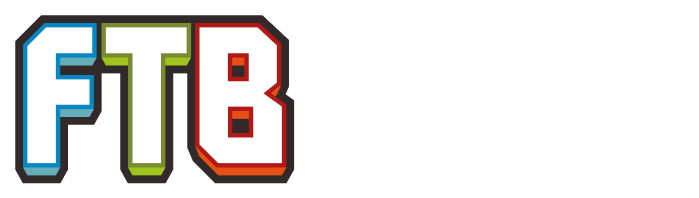m (Vandalism - Undo revision 169824 by Jacobmclemore123 (talk)) |
No edit summary |
||
| Line 49: | Line 49: | ||
* {{L|Getting Started (AgriCraft)|<translate><!--T:42--> |
* {{L|Getting Started (AgriCraft)|<translate><!--T:42--> |
||
Getting Started with AgriCraft</translate>}} |
Getting Started with AgriCraft</translate>}} |
||
| + | ** {{L|Getting Started (AgriCraft) - Agricraft Crossbreeding|<translate>AgriCraft Crossbreeding</translate>}} |
||
| + | * {{L|Getting Started (Applied Energistics 2)|<translate>Getting Started with Applied Energistics 2</translate>}} |
||
| + | ** {{L|Getting Started (Applied Energistics 2) - Starting a ME Network|<translate>Starting a ME Network</translate>}} |
||
| + | ** {{L|Getting Started (Applied Energistics 2) - AE2 Channel Surfing|<translate>AE2 Channel Surfing</translate>}} |
||
* {{L|Getting Started (Blood Magic)|<translate><!--T:27--> |
* {{L|Getting Started (Blood Magic)|<translate><!--T:27--> |
||
Getting Started with Blood Magic</translate>}} |
Getting Started with Blood Magic</translate>}} |
||
| + | * {{L|Getting Started (Botania)|<translate>Getting started with Botania</translate>}} |
||
* {{L|Getting Started (BuildCraft) |<translate><!--T:8--> |
* {{L|Getting Started (BuildCraft) |<translate><!--T:8--> |
||
Getting Started with BuildCraft</translate>}} |
Getting Started with BuildCraft</translate>}} |
||
| Line 70: | Line 75: | ||
*** {{L|Comparison of Frame types and Bee Housing|<translate><!--T:29--> |
*** {{L|Comparison of Frame types and Bee Housing|<translate><!--T:29--> |
||
Comparison of Frame types and Bee Housing</translate>}} |
Comparison of Frame types and Bee Housing</translate>}} |
||
| − | *{{L|Getting Started ( |
+ | ** {{L|Getting Started (Forestry - Farms)|<translate>Getting Started with Farms in Forestry</translate>}} |
| ⚫ | |||
Getting Started with Gregtech</translate>}} |
Getting Started with Gregtech</translate>}} |
||
| − | **{{L|Crops (GregTech)|<translate><!--T:43--> |
+ | ** {{L|Crops (GregTech)|<translate><!--T:43--> |
GregTech Crops</translate>}} |
GregTech Crops</translate>}} |
||
| − | **{{L|GregTech 5/Electricity|<translate><!--T:44--> |
+ | ** {{L|GregTech 5/Electricity|<translate><!--T:44--> |
GregTech Electricity</translate>}} |
GregTech Electricity</translate>}} |
||
| − | **{{L|GregTech 5/Mining and Processing|<translate><!--T:45--> |
+ | ** {{L|GregTech 5/Mining and Processing|<translate><!--T:45--> |
Mining and Processing with GregTech</translate>}} |
Mining and Processing with GregTech</translate>}} |
||
| − | **{{L|Mod Compatibility (GregTech)|<translate><!--T:46--> |
+ | ** {{L|Mod Compatibility (GregTech)|<translate><!--T:46--> |
Mod Compatibility with GregTech</translate>}} |
Mod Compatibility with GregTech</translate>}} |
||
| − | **{{L|GregTech 6/API Modding Guide|<translate><!--T:47--> |
+ | ** {{L|GregTech 6/API Modding Guide|<translate><!--T:47--> |
GregTech 6 API Modding Guide</translate>}} |
GregTech 6 API Modding Guide</translate>}} |
||
* {{L|Getting Started (IndustrialCraft) |<translate><!--T:13--> |
* {{L|Getting Started (IndustrialCraft) |<translate><!--T:13--> |
||
| Line 102: | Line 108: | ||
** {{L|Steamcraft2/Technical Information|<translate><!--T:50--> |
** {{L|Steamcraft2/Technical Information|<translate><!--T:50--> |
||
Steamcraft2 Technical Information</translate>}} |
Steamcraft2 Technical Information</translate>}} |
||
| + | ** {{L|Mod Compatibility (Steamcraft2)|<translate>Mod Compatibility with Steamcraft2</translate>}} |
||
* {{L|Getting Started (Steve's Carts)|<translate><!--T:18--> |
* {{L|Getting Started (Steve's Carts)|<translate><!--T:18--> |
||
Getting Started with Steve's Carts</translate>}} |
Getting Started with Steve's Carts</translate>}} |
||
| Line 110: | Line 117: | ||
* {{L|Getting Started (Thaumcraft 4)|<translate><!--T:33--> |
* {{L|Getting Started (Thaumcraft 4)|<translate><!--T:33--> |
||
Getting Started with Thaumcraft 4</translate>}} |
Getting Started with Thaumcraft 4</translate>}} |
||
| + | * {{L|Getting Started (The BackWoods)|<translate>Getting Started with TheBackWoods</translate>}} |
||
| ⚫ | |||
| + | Getting Started with Twilight Forest</translate>}} |
||
* {{L|Getting Started (Thermal Expansion)|<translate><!--T:20--> |
* {{L|Getting Started (Thermal Expansion)|<translate><!--T:20--> |
||
Getting Started with Thermal Expansion for Minecraft versions 1.5 and below</translate>}} |
Getting Started with Thermal Expansion for Minecraft versions 1.5 and below</translate>}} |
||
| Line 118: | Line 128: | ||
** {{L|Getting Started (Tinkers' Steelworks)|<translate><!--T:36--> |
** {{L|Getting Started (Tinkers' Steelworks)|<translate><!--T:36--> |
||
Getting Started with Tinkers' Steelworks</translate>}} |
Getting Started with Tinkers' Steelworks</translate>}} |
||
| ⚫ | |||
| ⚫ | |||
*{{L|Getting Started (Witchery)|<translate><!--T:37--> |
*{{L|Getting Started (Witchery)|<translate><!--T:37--> |
||
Getting Started with Witchery</translate>}} |
Getting Started with Witchery</translate>}} |
||
| Line 132: | Line 140: | ||
** {{L|Mutations (Witchery)|<translate><!--T:55--> |
** {{L|Mutations (Witchery)|<translate><!--T:55--> |
||
Mutational Magic with Witchery</translate>}} |
Mutational Magic with Witchery</translate>}} |
||
| − | *{{L|How to Use MineTweaker 2|<translate><!--T:38--> |
+ | * {{L|How to Use MineTweaker 2|<translate><!--T:38--> |
How to Use MineTweaker 2</translate>}} |
How to Use MineTweaker 2</translate>}} |
||
| − | *{{L|How to Use MineTweaker 3|<translate><!--T:56--> |
+ | * {{L|How to Use MineTweaker 3|<translate><!--T:56--> |
How to Use MineTweaker 3</translate>}} |
How to Use MineTweaker 3</translate>}} |
||
| − | *{{L|HD Capes and Skins|<translate><!--T:57--> |
+ | * {{L|HD Capes and Skins|<translate><!--T:57--> |
HD Capes and Skins</translate>}} |
HD Capes and Skins</translate>}} |
||
| + | * {{L|Mod Compatibility (MineFactory Reloaded)|<translate>Mod Compatibility (MineFactory Reloaded)</translate>}} |
||
| − | *{{L|Metallurgy 3 Metal Information|<translate><!--T:58--> |
+ | * {{L|Metallurgy 3 Metal Information|<translate><!--T:58--> |
Metallurgy 3 Metal Information</translate>}} |
Metallurgy 3 Metal Information</translate>}} |
||
* {{L|Shitting bricks with OpenBlocks|<translate><!--T:59--> |
* {{L|Shitting bricks with OpenBlocks|<translate><!--T:59--> |
||
Revision as of 13:40, 30 July 2015
Prerequisites
Before playing Feed the Beast, you should do the following:
- Purchase Minecraft from Mojang and create an account.
- Install Minecraft and launch it at least once to verify it runs successfully on your computer.
Installing the launcher
Once you have Minecraft successfully running you are ready to install the FTB Launcher.
- Browse to the FTB site and download the .exe from here. There is also a .jar file for Mac and Linux users.
- Put the .exe in its own folder somewhere on your computer.
- Run the .exe. It may take some time for it to configure itself the first time.
- Click on the OPTIONS tab and configure the installation location, memory settings, and window size/position.
- Create a profile using your Minecraft username (or Mojang e-mail) and password.
Choosing a modpack
There are many FTB modpacks. A list of official modpacks can be found on the Modpacks page. There are also many 3rd party modpacks, and the public ones can be found on the Forums.
Installing an official pack
- In the launcher's main window click on the "FTB MODPACKS" tab.
- Click on one of the packs on the left. The launcher will list the mods that make up that pack.
- Once you have chosen your pack click the "Launch" button.
- Wait as the launcher downloads, installs, and launches the pack.
- Enjoy playing Feed the Beast!
Installing a public pack
- In the launcher's main window click on the "3RD PARTY PACKS" tab.
- Click on one of the packs on the left. The launcher will list the mods that make up that pack.
- Once you have chosen your pack click the "Launch" button.
- Wait as the launcher downloads, installs, and launches the pack.
- Enjoy playing Feed the Beast!
Installing an unlisted pack
- In the launcher's main window click on the "3RD PARTY PACKS" tab.
- Click on the "Pack Codes" button on the right.
- Write in the pack code and click "Add".
- Find your pack in the list on the left, and click on it. The launcher will list the mods that make up that pack.
- Once you have chosen your pack click the "Launch" button.
- Wait as the launcher downloads, installs, and launches the pack.
- Enjoy playing Feed the Beast!
Mod guides
- Getting Started with Advanced Genetics
- Getting Started with AgriCraft
- Getting Started with Applied Energistics 2
- Getting Started with Blood Magic
- Getting started with Botania
- Getting Started with BuildCraft
- Getting Started with BuildCraft 4
- Getting Started with ComputerCraft
- Getting Started with Factorization
- Getting Started with Forestry
- Getting Started with Gregtech
- GregTech Crops
- GregTech Electricity
- Mining and Processing with GregTech
- Mod Compatibility with GregTech
- GregTech 6 API Modding Guide
- Getting Started with IndustrialCraft
- Getting Started with Mystcraft
- Getting Started with Railcraft
- Getting Started with RedPower 2
- Getting Started with Steamcraft2
- Getting Started with Steve's Carts
- Getting Started with Thaumcraft
- Getting Started with Thaumcraft 4
- Getting Started with TheBackWoods
- Getting Started with Twilight Forest
- Getting Started with Thermal Expansion for Minecraft versions 1.5 and below
- Getting Started with Thermal Expansion for Minecraft versions 1.6 and above
- Getting Started with Tinkers' Construct
- Getting Started with Witchery
- How to Use MineTweaker 2
- How to Use MineTweaker 3
- HD Capes and Skins
- Mod Compatibility (MineFactory Reloaded)
- Metallurgy 3 Metal Information
- Shitting bricks with OpenBlocks